February 17, 2017
Adobe Photoshop Elements 14 offers several correction tools to automatically make adjustments to your photographs. These tools offer simple editing solutions that anyone can use to enhance their pictures. Below is a brief description of each tool (from the Adobe Photoshop Manual) and a screenshot of where you can locate each one.
Automatically correct lighting and colour
Photoshop Elements provides several automatic lighting and colour-correction commands in both Quick mode and Expert mode. The command you choose depends on the needs of your image.
You can experiment with each of the auto commands. If you don’t like the result of one, undo the command by choosing Edit > Undo, and try another command. You will rarely need to use more than one auto command to fix an image.
To adjust a specific image area, select it with one of the selection tools. If no selection is made, the adjustment applies to the entire image.
Choose one of the following commands from the Enhance menu:
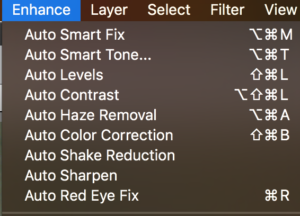
Auto Smart Fix
Corrects overall colour balance and improves shadow and highlight detail, if necessary.



Auto Levels
Adjusts the overall contrast of an image and may affect its colour. If your image needs more contrast, and it has a colour cast, try this command. Auto Levels works by individually mapping the lightest and darkest pixels in each colour channel to black and white.
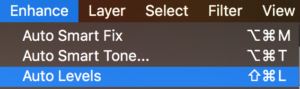


Auto Contrast
Adjusts the overall contrast of an image without affecting its colour. Use when your image needs more contrast, but the colours look right. Auto Contrast maps the lightest and darkest pixels in the image to white and black, which makes highlights appear lighter and shadows appear darker.



Auto Color Correction
Adjusts the contrast and colour by identifying shadows, mid-tones, and highlights in the image, rather than in individual colour channels. It neutralizes the mid-tones and sets the white and black points using a default set of values.
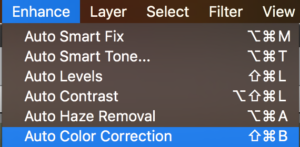


Auto Sharpen
Adjusts the sharpness of the image by clarifying the edges and adding detail that tonal adjustments may reduce.
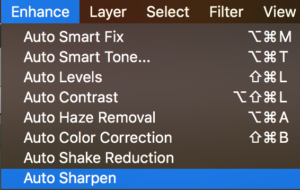


Auto Red Eye Fix
Automatically detects and repairs red eye in an image.
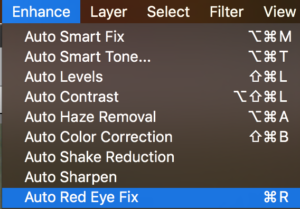
These are just some of the many easy to use editing features included in Adobe Photoshop Elements 14. Below I have included both the before and after images incorporating several of the auto editing tools mentioned above. The after image was edited using the auto smart fix, auto levels, auto contrast, auto haze removal, auto shake reduction and auto sharpen tools.


